Stakes or Levels
From the Event Page:
"Setup" ➜ "Stakes" (or Levels or Slots)
Resources for administrators
FAQs, Tips, Video Tutorials, and helpful articles
.png?width=1452&height=884&name=setup%20circle%20stakes%20(2).png)
Stakes/Levels Editing
1. Click Unlock
2. Select the circle next to the level to edit
3. Click the "Edit" button
Then edit:
- Run order of levels/stakes
- Course, area, ring in which the level will be held
- Entry fees
- "Heads-up" notes that entrants can see when entering a level
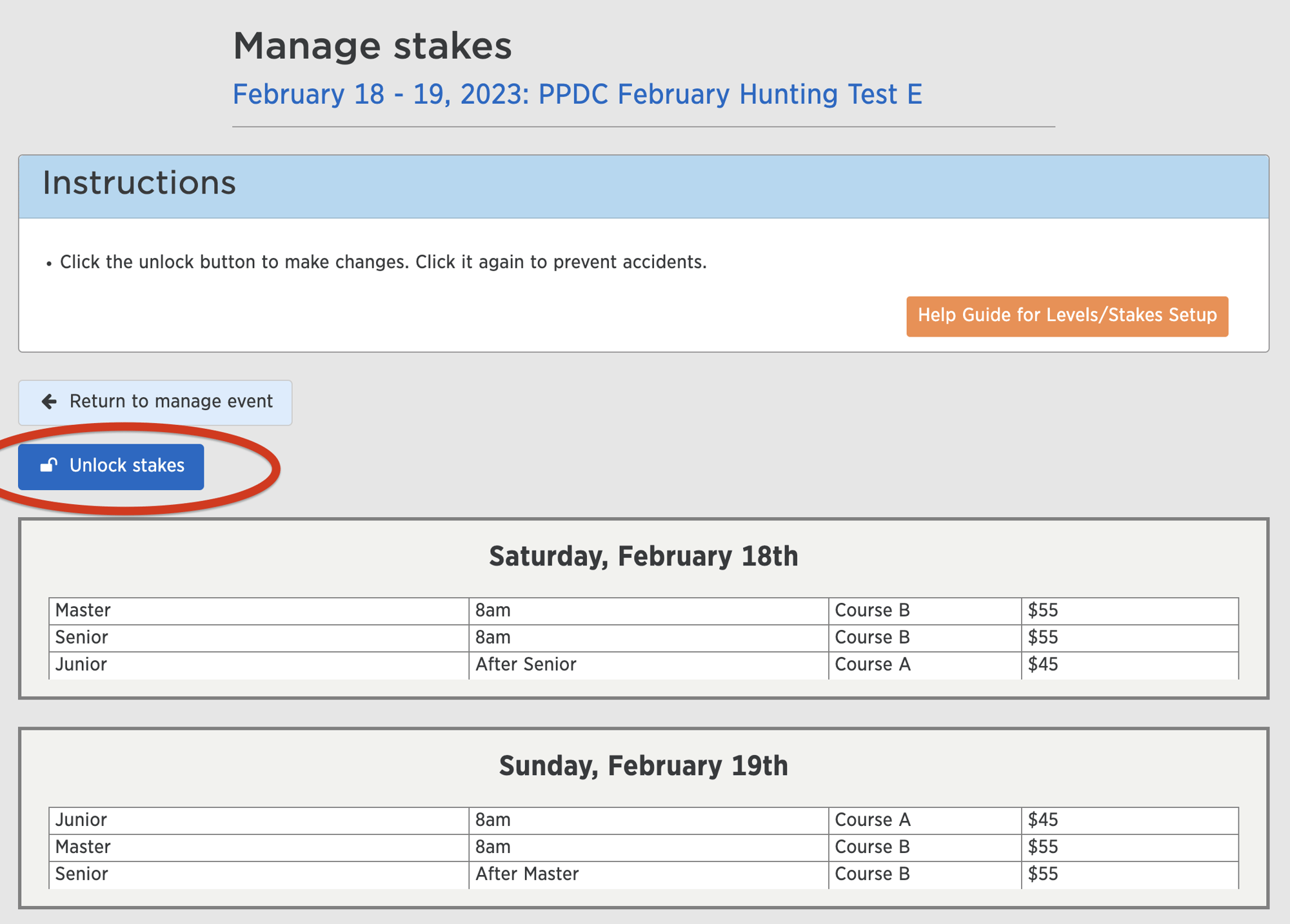
Amateur Walking Puppy and Master Hunter Excellent Stakes in Hunt Tests
Both of these stakes are supported by PerfDog as of July 1, 2024. If your event does not display these stakes correctly and you believe everything is correct with your application to the AKC, please contact help@perfdog.com.
Help articles:
Video Tutorials
Tips
.png?width=400&height=300&name=notes%20field%20stakes%20(1).png)
Notes Tips
The "Notes" field lets you provide important details about your stake or level that participants will see when registering. Here are some ideas:
Examples:
Portuguese Water Dog Water Trials:
"Let us know which leg you're aiming for in the notes section during registration."
Pointing Breed Field Trials:
"This stake is closed to breeds other than [list of breeds]."
Considerations:
- Use this space to clarify any details that might not be clear from the title of the level alone.
- Keep your notes concise and easy to understand for participants.
.png?width=400&height=300&name=when%20stakes%20field%20(1).png)
The "When" Option
This is where you schedule when each stake/level occurs in your event.
Not sure: This is used when the level cannot start until another is finished.
Specific day/time: Use this if you know exactly when the level will begin.
Not before a day/time: Use this if starting time isn't yet fixed, but you know it won't begin before a specific time. This is common for Pointing Breed Field Trials, especially for levels on day 2.
Estimated day/time: Use this when you only have an estimated starting time. Pointing breed field trials can use this when the start time for a stake is uncertain.
Need more answers?
Find more information by simply clicking on the help bot located in the bottom right corner of any page and ask it any questions. If you can't find the answer you're looking for, leave us a message in the bot and we'll be sure to get back to you!
Other sections in Setup
Choose a section to see more tips

.png?width=760&height=428&name=Untitled%20design%20(24).png)



