Manage Waiting List
From the Event Page, click "Manage," then "Manage waiting list"
Resources for administrators
FAQs, Tips, Video Tutorials, and helpful articles
.png?width=1166&height=838&name=Untitled%20design%20(22).png)
Waiting List Highlights:
- It automatically starts when one of your event's limits is reached.
- It DOES NOT automatically fill spots that open up in your event.
- It gives you the flexibility to choose which dogs are allowed in.
Contents
How it works
-
Administrator's Choice: The waiting list doesn't automatically fill open spots in your event. You have the flexibility to choose which dogs are allowed in.
-
Manual Action Required: Increasing your event limits after the waiting list has entries won't automatically allow dogs into the event. You need to manually let dogs in or give entrants a chance to accept and pay with a deadline.
-
Fairness Policy: Once one dog goes to the waiting list, all subsequent entries will also be added to the list. This ensures fairness for the first dog/entrant.
Understanding PerfDog Processing fees when allowing dogs from the waiting list
-
Paying by Check: If you allow a dog into the event and the entrant later cancels before paying (even though they owe payment), your club will be responsible for PerfDog's processing fees.
-
Avoiding Club Fees: To avoid being responsible for these fees, consider offering the entrant a deadline to accept and pay instead of immediately allowing their dog(s) into the event.
-
Saved Credit Cards: If the entrant saved a credit card and authorized charging, you may be able to charge their card directly instead of allowing them to bring a check.
Tips
Why is there a waiting list when my event isn't full?
-
Event/Level Filled, Then Spots Opened Up: The event (or a specific level) filled up and reached one of its event limits. Subsequent entries went on the waiting list. Then one or more cancellations occurred. Note that the system does not automatically allow entries in, giving event admins the flexibility to let dogs in.
-
Administrator Increased Limits Manually But Did Not Clear the Waiting List: After a waiting list formed, the event admin increased the number of available spots/times, but neglected to accept the existing waiting list entries. Subsequent entries will continue to go to the waiting list until it has been emptied.
Frequently Asked Questions
-
Use the Waiting List to do a Lottery/Random Drawing
Conduct a random drawing/lottery for your event using a simple spreadsheet.
-
Did you let a waiting list entry in by mistake?
- Unfortunately, confirmed entries cannot be reversed; they'll have to be canceled and re-entered.
- If a deadline was given but not yet met, you can use the "Put back" button to return the entry to the waiting list.
Need more answers?
Find more information by simply clicking on the help bot located in the bottom right corner of any page and ask it any questions. If you can't find the answer you're looking for, leave us a message in the bot's messenger, and we'll be sure to get back to you!