Manage Entries
From the Event Page, click "Manage," then "Manage entries"
Resources for administrators
FAQs, Tips, Video Tutorials, and helpful articles

Manage "Offline" entries you receive
PerfDog makes it easy to manage entries for your event, even for those submitted "offline"!
Here's how it works:
- Receive entries: via email, phone, or any other method.
- Input entries into your event at PerfDog
- Payment options: Allow entrants to bring a check to the event or input the payment information (check or credit card) during check out. Their confirmation email will also give them a link to pay their balance online with a credit card if you choose to let them bring a check.
Sections
Add entries
Use the "Add entries" feature when people reach out to you via phone, email, mail, or in person requesting to participate in your event.
- Select "Add entries or extras."
- Start typing the entrants's name or email address. If they appear in the dropdown list, click their name to select them. Otherwise, click "Add" to create a new profile for them.
- Once you choose the entrant, go through the screens to enter their dog(s) in your event.
Watch our 2 tutorial videos below or read more:

Add entries to your event
Add extras to an existing entry
Cancel an entry
Cancel all entries for one person
Cancel Part of an Entry
Cancel Entries After Closing
Move dog to another level/stake
Move dog to another level/stake while it's in the waiting list
Tips
Add a Note to an Entry
- Navigate to your Event page.
- Click "Manage" > "Manage entries" > "Act on behalf."
- Click the plus next to the dog's owner or handler name.
- Click "Change dog's entries."
- Scroll down to the "Notes for the Secretary" section and add the note.
- The note will be automatically saved to the entry. There's no need to continue to the next screen(s).
FAQs
-
Processing Junior Handler discounts
- Enter the dog in the event as usual.
- In the "Secretary notes" section, mention that the handler will be a junior handler.
- Once the entry is received, you can manually process a refund for the difference between the regular and junior handler fee. This can be done through a club check or other methods.
Note: This process requires manual intervention from the club. PerfDog will not automatically adjust the fee based on the "Secretary notes."
-
Catering to the needs of Professional FT Handlers
We've found that pros are willing to use PerfDog, especially after the dogs' information is already in the system. They can pay by check or credit card. Secretaries can always input the Pro's entries into the event and choose to collect a check at the event. We also understand pros' concerns with our non-refundable processing fee per entry if they cancel. Clubs can always elect to absorb the non-refundable processing fees for their event to keep the pros happy. This must be done during setup. In those cases, we fully refund what the pros paid when they cancel a dog.
-
How to undo accidental cancellation
If an entry is cancelled, it will need to be re-entered in the event. Unfortunately, a cancelled entry cannot be reinstated.
-
Refunds for in-season bitches, ill dogs, etc.
Event administrators have control over whether or not they want to refund a dog after the event closes. Entrants should contact the event secretary to handle situations such as these.
-
Shared email addresses
While some individuals may share email addresses, PerfDog requires each user to have a unique email for security purposes. In the event that you are entering on behalf of someone else and encounter this issue, feel free to use a placeholder email.
For example, you can use jim.beam@perfdog.com if the individual's name is Jim Beam.
-
Unknown email address
If you're missing someone's email address, simply utilize a placeholder email instead. For instance, if the individual's name is Roy Rogers and their email is unknown, you can input the placeholder email roy.rogers@perfdog.com.
Please bear in mind that without a correct email address, the owner or handler won't receive any confirmation emails, running orders, or event-related information.
Need more answers?
Find more information by simply clicking on the help bot located in the bottom right corner of any page and ask it any questions. If you can't find the answer you're looking for, leave us a message (in the bot's messenger) and we'll be sure to get back to you!